前言:antvG6是一个简单、易用、完备的图可视化引擎,官网上有很多图表示例,大家可以选用不同的布局来进行开发。官网链接:G6 Demos - AntV。
本篇主要讲解的是antvG6的节点和连线的动画、以及不同节点展示不同图标如何实现
一、效果展示
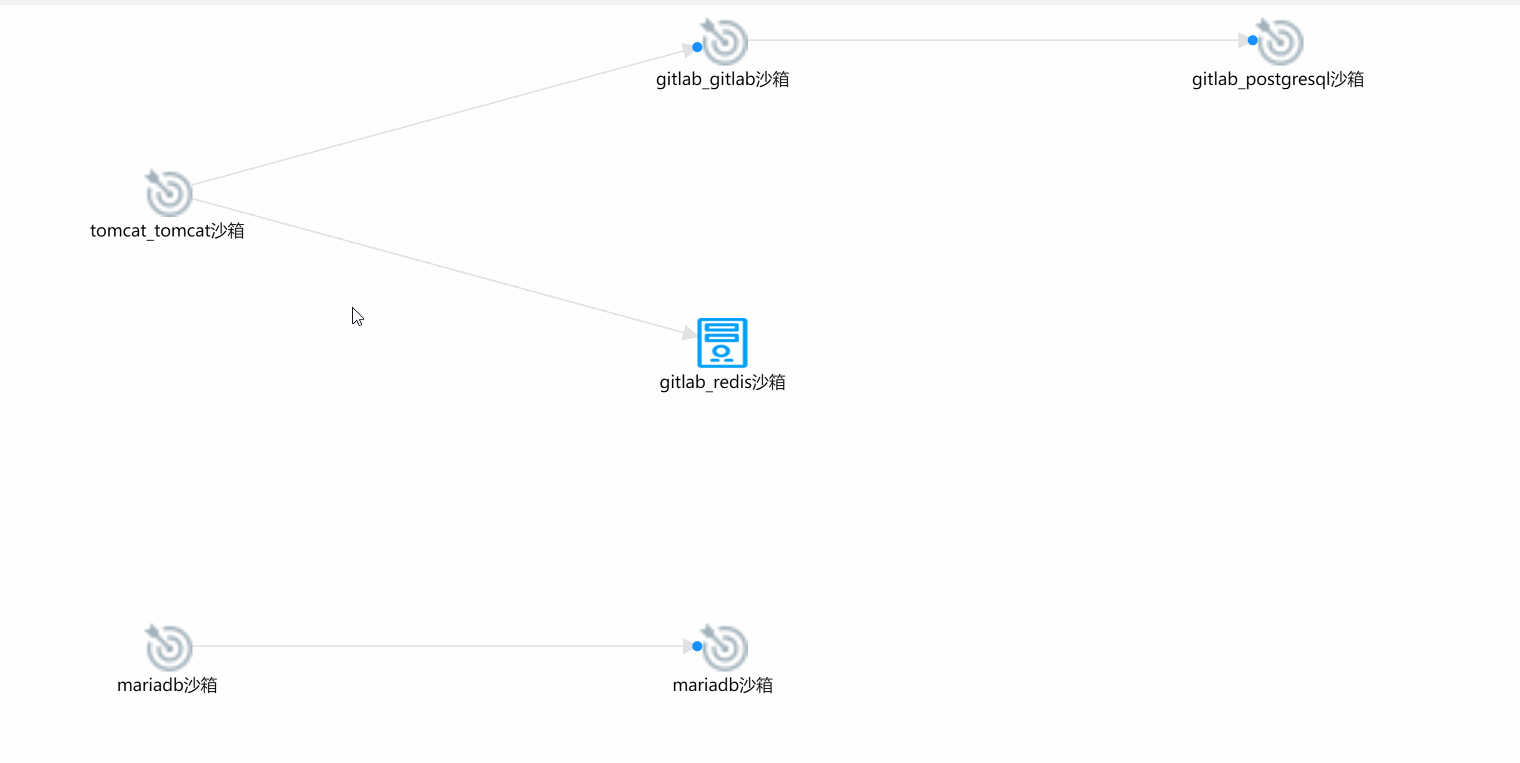
二、实现步骤
1、先安装依赖
npm i --save @antv/g6@^4.8.17
2、html代码:
<div class="app-container"><div id="container"> </div></div>
3、引入G6
import G6 from '@antv/g6';
4、定义数据信息(节点和连线)
let topuData = ref({nodes: [{id: 'node1', //节点id,唯一值shape: 'hexagon', //图标类型label: 'tomcat_tomcat沙箱', //节点要显示的名称},{id: 'node2',shape: 'cloud',label: 'gitlab_gitlab沙箱',},{id: 'node3',shape: 'hexagon',label: 'gitlab_redis沙箱',},{id: 'node4',shape: 'hexagon',label: 'gitlab_postgresql沙箱',},{id: 'node5',shape: 'topu_other',label: 'mariadb沙箱',},{id: 'node6',shape: 'hexagon',label: 'mariadb沙箱',},],edges: [{type: 'line', //连线类型,默认传就行source: 'node1', //连线起点target: 'node2', //连线终点},{type: 'line',source: 'node2',target: 'node4',},{type: 'line',source: 'node1',target: 'node3',},{type: 'line',source: 'node5',target: 'node6',},],});5、图表初始化函数:
let graph;
let container;
const createGraph = () => {container = document.getElementById('container');graph = new G6.Graph({container: 'container',width: container.offsetWidth, // 画布宽height: 700, // 画布高pixelRatio: 2,fitView: true,modes: {default: ['drag-canvas', 'drag-node'],},layout: {type: 'dagre',rankdir: 'LR',nodesep: 50,ranksep: 100,width: container.offsetWidth - 20, // 画布宽height: 500, // 画布高},defaultNode: {size: [50], // 设置每个节点的大小labelCfg: {style: {fontSize: 12,},},},defaultEdge: {size: 1,type: 'line',color: '#e2e2e2',style: {endArrow: {path: 'M 0,0 L 8,4 L 8,-4 Z',fill: '#e2e2e2',},},},});// 设置初始缩放和位移graph.zoom(1); // 设置缩放比例graph.moveTo(0, 0); // 移动视口,使 (0,0) 在左上角graph.data(topuData.value);graph.render();if (typeof window !== 'undefined')window.onresize = () => {if (!graph || graph.get('destroyed')) return;if (!container || !container.scrollWidth || !container.scrollHeight) return;graph.changeSize(container.scrollWidth, container.scrollHeight);};};6、实现需求:不同节点展示不同图标
将以下代码写在初始化函数中,在graph.render()之前
graph.node(function (node) {if (node.shape == 'hexagon') {return {type: 'image',img: new URL('./testWeb/dashboard/topu_serve.png', import.meta.url).href,size: [30, 30],labelCfg: {style: {fontSize: 10,},},};}if (node.shape == 'cloud') {return {type: 'image',img: new URL('./testWeb/dashboard/topu_attacker.png', import.meta.url).href,size: [30, 30],labelCfg: {style: {fontSize: 10,},},};}return {type: 'image',img: new URL('./testWeb/dashboard/topu_other.png', import.meta.url).href,size: [30, 30],labelCfg: {style: {fontSize: 10,},},};});用节点数据里面的shape来决定用哪个图标
7、注册连线动画
也是写在初始化函数里面
G6.registerEdge('attack',{afterDraw(cfg, group) {const shape = group.get('children')[0]; // get the first shape in the group, it is the edge's path here=const startPoint = shape.getPoint(0); // the start position of the edge's pathconst circle = group.addShape('circle', {attrs: {x: startPoint.x,y: startPoint.y,fill: '#1890ff',r: 3,},name: 'circle-shape',});circle.animate((ratio) => {// the operations in each frame. Ratio ranges from 0 to 1 indicating the prograss of the animation. Returns the modified configurations// get the position on the edge according to the ratioconst tmpPoint = shape.getPoint(ratio);// returns the modified configurations here, x and y herereturn {x: tmpPoint.x,y: tmpPoint.y,};},{repeat: false, // Whether executes the animation repeatlyduration: 4000, // the duration for executing once});},},'line' // extend the built-in edge 'cubic');这里可以当做我们 注册了一个叫attack的连线动画
8、将节点和连线动画连起来
selectNodes是我们想要产生动画的节点,如果节点之前没有连线就意味着是另一条新的连线
let selectNodes = ref(['node1', 'node2', 'node4', 'node5', 'node6']);
const allNodesEvt = ref([]);const allEdgesEvt = ref([]);let selectEvt;let timeoutId;
//图片闪烁函数const flashFn = (item) => {const model = item.getModel();// 切换图片const originalImg = model.img;const flashingImg = new URL('./testWeb/dashboard/gj.png', import.meta.url).href; // 闪烁图片// 开始闪烁效果let isFlashing = true;let flashCount = 0; // 计数闪烁次数const maxFlashes = 6; // 最大闪烁次数(3次切换)const flashInterval = setInterval(() => {if (flashCount >= maxFlashes) {clearInterval(flashInterval);item.update({ img: flashingImg }); // 恢复原始图片return;}item.update({ img: isFlashing ? flashingImg : originalImg });isFlashing = !isFlashing;flashCount++;}, 500); // 每500毫秒切换一次};const edgeFlashFn = (a, b) => {// 遍历 allEdgesEvt,筛选符合条件的边for (let i = 0; i < allEdgesEvt.value.length; i++) {if (allEdgesEvt.value[i].getModel().source == a &&allEdgesEvt.value[i].getModel().target == b) {allEdgesEvt.value[i].update({type: 'attack',});}}};onMounted(() => {container = document.getElementById('container');createGraph();nextTick(() => {allNodesEvt.value = graph.getNodes();allEdgesEvt.value = graph.getEdges();selectEvt = selectNodes.value.map((id) => {return allNodesEvt.value.find((node) => node._cfg.id == id);}).filter(Boolean);selectEvt.forEach((item, index) => {timeoutId = setTimeout(() => {flashFn(item); edgeFlashFn(selectNodes.value[index], selectNodes.value[index + 1]);}, 4000 * index); // 延迟 4秒});});});













