考虑一个不包含目录的大型文档。读者必须连续滚动很长时间,从而花费大量时间来寻找所需的信息。目录 (TOC) 可以立即解决此问题,因为它清楚地显示了文档的结构和导航的可能性。在这篇文章中,我们将向您展示如何在 Word 文档中添加目录。
Aspose.Words 是一种高级Word文档处理API,用于执行各种文档管理和操作任务。API支持生成,修改,转换,呈现和打印文档,而无需在跨平台应用程序中直接使用Microsoft Word。
Aspose API支持流行文件格式处理,并允许将各类文档导出或转换为固定布局文件格式和最常用的图像/多媒体格式。
在 MS Word 中添加目录的步骤
步骤 1:准备文件
在 Word 中添加目录之前,请确保文档格式正确。使用标题(标题 1、标题 2、标题 3)来组织内容。Word 将使用这些标题来生成目录。
步骤 2:在 MS Word 中插入目录
- 单击要插入目录的位置,通常在文档的开头。
- 转到功能区中的“参考”选项卡。
- 在目录组中,单击目录按钮。
- 从下拉菜单中选择目录样式。Word 提供了几种内置样式可供选择。
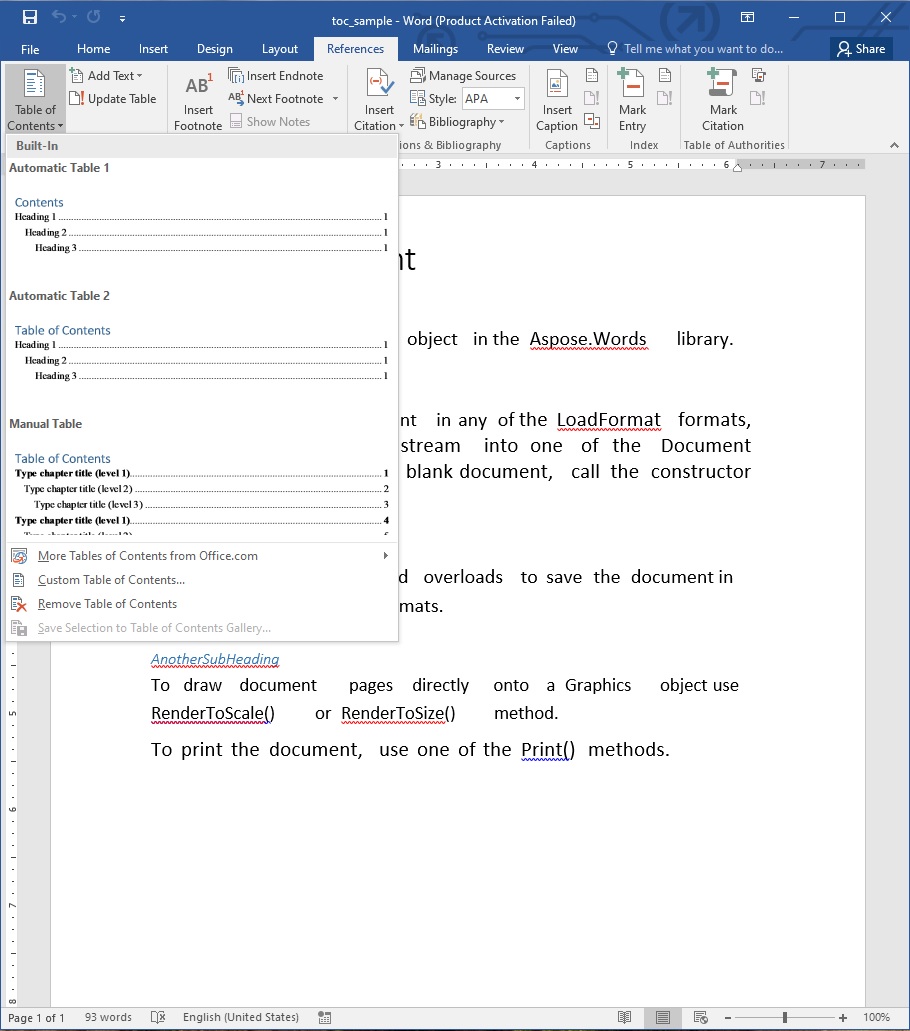
在 Word 中添加目录:开发人员指南
以下部分将展示开发人员如何使用Aspose.Words库以编程方式在 Word 文档中插入目录。让我们学习如何使用不同的编程语言实现此功能。
使用 C# 在 Word 中添加目录
请按照以下步骤使用 C# 向 Word 文档添加目录。
- 在您的应用程序中安装 Aspose.Words for .NET。
- 使用以下代码示例在 C# 中向 Word 文档添加目录:
// Initialize document.
Document doc = new Document();
DocumentBuilder builder = new DocumentBuilder(doc);// Insert a table of contents at the beginning of the document.
builder.InsertTableOfContents("\\o \"1-3\" \\h \\z \\u");// The newly inserted table of contents will be initially empty.
// It needs to be populated by updating the fields in the document.
doc.UpdateFields();// Save the document
doc.Save("InsertTOC_out.doc");
使用 Java 在 Word 中插入目录
请按照以下步骤使用 Java 在 Word 文档中插入目录。
- 在您的应用程序中安装 Aspose.Words for Java。
- 使用以下代码示例通过 Java 在 Word 文档中插入目录:
// Load the Word document
Document doc = new Document("Word.docx");// Create a document builder
DocumentBuilder builder = new DocumentBuilder(doc);// Insert a table of contents at the beginning of the document.
builder.insertTableOfContents("\\o \"1-3\" \\h \\z \\u");
builder.insertBreak(BreakType.PAGE_BREAK);// The newly inserted table of contents will be initially empty.
// It needs to be populated by updating the fields in the document.
doc.updateFields();// Save the updated document
doc.save("Output.docx");
使用 Python 在 Word 中添加目录
请按照以下步骤使用 Python 向 Word 文档添加目录。
- 在您的应用程序中安装 Aspose.Words for Python。
- 使用以下代码示例在 Python 中向 Word 文档添加目录:
# This code example shows how to insert a Table of Contents in an existing Word document.
# Load an existing Word document
doc = Document("toc_sample.docx");
builder = DocumentBuilder(doc);# Insert a table of contents at the beginning of the document.
builder.insert_table_of_contents("\\o \"1-3\" \\h \\z \\u");# The newly inserted table of contents will be initially empty.
# It needs to be populated by updating the fields in the document.
doc.update_fields();# Save the document
doc.save("InsertTOC_out.docx");
使用 C++ 在 Word 中插入目录
请按照以下步骤使用 C++ 向 Word 文档添加目录。
- 在您的应用程序中安装 Aspose.Words for C++。
- 使用以下代码示例在 C++ 中的 Word 文档中插入目录:
// Source and output directory paths. System::String sourceDataDir = u"SourceDirectory\\"; System::String outputDataDir = u"OutputDirectory\\";// Load the Word file System::SharedPtr<Document> doc = System::MakeObject<Document>(sourceDataDir + u"Sample 5.docx");// Create an instance of the DocumentBuilder class System::SharedPtr<DocumentBuilder> builder = System::MakeObject<DocumentBuilder>(doc);// Insert a table of contents at the beginning of the document. builder->InsertTableOfContents(u"\\o \"1-3\" \\h \\z \\u");// The newly inserted table of contents will be initially empty. // It needs to be populated by updating the fields in the document. doc->UpdateFields();// Output file path System::String outputPath = outputDataDir + u"AddTOC.docx";// Save the Word file doc->Save(outputPath);
结论
在 Word 中添加目录对于创建有条理、专业且易于阅读的文档非常重要。按照本指南中概述的步骤,您可以轻松地在 MS Word 中插入目录。本文还提供了使用各种编程语言在 Word 中添加目录的步骤和代码示例。














